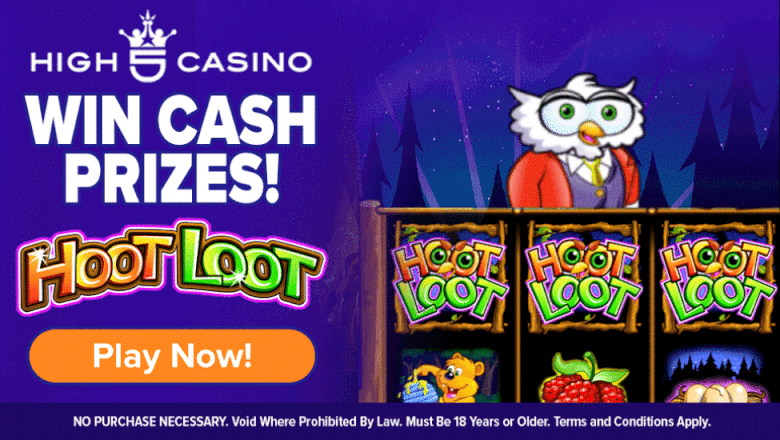A detailed look at Mortal Kombat 1's settings and accessibility options
In recent years, accessibility across gaming has been a major topic for triple-A developers and publishers. Making games that everyone, no matter their ability, can enjoy has become a staple of an industry that just a decade ago was finally figuring out Field of View sliders.
Thankfully, Mortal Kombat 1, just like its closest competition, Street Fighter 6, delivers in lowering the barrier of entry for all players into the Mortal Kombat universe.
Gameplay Settings
As expected, gameplay details are on par with previous MK titles. For TOs the lowered Health Bars option will certainly make life easier. Competitors might also wish to enable Offline Input delay, as it replicates online lag during offline matches, which can be helpful to practice.
From here, you can also turn off sharing match replay, which is on by default, allowing anyone to watch back your previous online matches.
Control Settings
As expected, Mortal Kombat controls remain unchanged, and although other franchises have been toying with the idea of introducing modern, simpler, versions of its layout, Mortal Kombat 1 sticks to the 1-2-3-4 button scheme with simple directional inputs.
For those unfamiliar, Mortal Kombat uses a scheme that gives every action button a 1 to 4 number with four directions: Forward, Back, Down, Jump. Worth keeping in mind that forward and backward are always relative to your opponent. If you are on the left side of the screen, forward is to the right and vice versa.
Past the input mapping change section are a couple of options that are worth going over sooner or later for all players.
- Input Window Timing
- Short, Medium, Long
- This feature determines how long the game waits for your input for special moves. Longer provides you with more time to input them, but it may also lead to delays in them coming out or overlapping with other inputs.
- Release Check
- On, Off
- Release check means special moves are only activated upon release of the last input in the move. Turning this off might help you execute specials faster.
- Alternate Kontrols
- On, Off
- Normally, MK special moves only need the directional pad inputs to be activated. For instance, down the forward. This setting means that those same moves will now need to see a diagonal input to execute as well. This can help if some of your normal attacks, for instance, a Down 2, is being misread as a Down Forward 2 special.
- Input Shortcut
- On, Off
- In the same vain as Alternate Kontrol, this setting determines how accurate you have to be with the directional inputs. Turning this setting off can mean specials are easier to input, but it may also cause you to input specials by mistake.
- Button Shortcuts
- On, Off
- This setting changes the behavior of multi-button moves, such as throws.
- Vibration
- On, Off
- Pretty self-explanatory, toggles controller vibrations.
Tournament Settings
Tournament settings directly affect the Tournament game mode under Versus. This is most useful for in-person events, as it allows Tournament Admins nad Organizers to enable and disable certain in-game settings that could affect the integrity of the match otherwise.
- Allow Match Restart
- Off, On
- Normally the game in tournament mode can't be paused, this setting allows it to be paused in order to reset the match.
- Allow First Hit
- On, Off
- Normally, the first hit of the match carries with it a bonus to your meter.
- Round time
- How long the round should be
- Lowered Health Bars
- Off, On
- Changes the height of the Health Bars, useful for streaming.
- Arena Select
- On, Off
- Toggles whether the Arena select screen shows up after character select.
- Random Skin
- Off, On
- When turned on, skins for fighters and kameos will be randomized.
- Fatal Blow Cooldown
- On, Off
- When missing a Fatal Blow, there is a cooldown period where a player can't try again. This setting toggles that.
- Fatal Blow Damage Boost
- On, Off
- Players can input the correct sequence when a Fatal Blow is happening. Doing so increases or reduces damage. This setting toggles that.
- Fatal Blow Delayed Armor
- Off, On
- Like the previous setting, this one toggles whether the armor activates instantly or after a short delay.
Video & Audio Settings
From here you can adjust your video settings, specifically gamma, contrast, brightness, subtitles, and audio volume. This is not where you can change more detailed volume settings for specific game events, those are under the accessibility settings.
You can also choose to change the announcer's voice, highly recommended! Lower down you can also choose to mute yourself and/or other players in online matches.
Graphic Settings
From Display selection, to Vsync, FPS limiter, DLSS, FSR, and XeSS, all the standard PC Options are here. It's worth noting that, as of the time of writing, cutscenes in Mortal Kombat 1 are locked. We highly recommend you do keep the framerate locked at 60, at least for the story, as some fights, especially towards the end, can be somewhat bugged when playing at high unlocked FPS.
Here you can also make use of the benchmarking and autoconfig tools. Benchmark will play a sequence in-game, and show you the average and current FPS during it. If you are having dips in framerate, it might be worth running one to see where the dips are happening. Autoconfig will also run a benchmark, though multiple times, looking to optimize your setting for the game. Obviously, if you are playing on consoles, neither of these settings will be there.
Keep in mind that if you do enable Nvidia's (DLSS), AMD's (FSR), or Intel's (XeSS), you won't have access to Anti-Aliasing options (AA Mode), since those upscaling solutions have their own implementations of this feature.
Accessibility Settings
Although last on the menu, these are perhaps the most important settings for those who wish to enjoy a Mortal Kombat 1 experience that is in tune with their own ability.
Visual
This section contains options for toggling the screen reader, which is also an option given at the start of the game. As well as descriptive audio and color blindness for Deuteranopia, Protanopia, and Tritanopia and the adjustment intensity. It would be nicer to see a more custom solution, as no color blindness is always the same for people, but having options nonetheless is already a major step in assisting those with a limited color range.
Communication
Once again, a setting more relevant to PC than consoles, but text-to-speech options can allow online communication, and is good to see it here. It would be nice to see a sound mixing option for this setting alone, like with the screen reader.
Primary Audio Mix
This is where Mortal Kombat shines, allowing players to create a custom sound mix for all the normal Audio channels in the game, It even comes with a few presets. Even if you are not hard of hearing, or struggle in a populated sound escape, these settings can prove valuable in a competitive environment.
Detailed Audio Settings
Detailed Audio provides a bit more feedback on what is happening on screen. Adding featured noises for hits, blocks, movement, special moves, meter usage, etc.
Extra Audio Feedback
Especially useful for those who might have a hard time distinguishing details on screen or are partially or totally blind. The game allows you to enable sounds that communicate the distance between fighters, their health, whether they are ducking, blocking, what type of hit (High, Mid, Low, Overhead), and even navigation assistance for modes like Invasions that have a map.
Gameplay Assistance
The final section only provides an option to toggle on or off "Test Your Might" challenges in the story mode. Even while disabled you still will face these in Invasions.